Since you cannot keep track of more than one thing (whether it's live or at home in the studio), automation needed. It is therefore, necessary to leave the machine to do some of the work.
First load up FL studio.
Afterwards drop this 'midi-file' (as midi-notes are needed and I am too lazy to write them my self)
Insert your favorite Imageline synthesizer (if you dont prefer any or are a beginner just choose Sytrus.) Navigate through the dropdown menu in the uber left corner to presets and choose 'Basic sub with lfo.
You will now hear the melody playing (If you press play of course). A channel settings window has also oppened. Navigate through the drop down menu uber left to 'assign free mixer track' which will make your synth appear in the mixer:
Now in the right side of the mixer, load a 'Fruity Filter' by clicking on the 'down' arrows (this is the effect section:

Right-click on Cutoff Freq and choose 'Create Automation Clip'. A red piece will now appear in the playlist window (as seen below). Press the 'Playlist - (none)' above the numbers 1,2,3,4,5,6 etc. and choose pattern 1 as your source. Now 'paint' the pattern1 on as seen below:
Shape the automation clip as below and press play. You should now hear of the melody is fading in getting lowpass-filtered. You have done it, you have made the maschine automate the Cutoff!
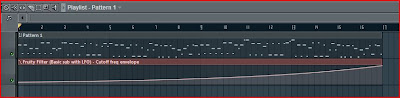
This metode can be used on the native plugins of FL. If you want to automate third party plugins, the approach is a little different. First load up your 3rd party synth. I choose ReFX Nexus. Through the dropdown menu press 'Browse parameters'. Remember to turn the knob cutoff before browsing the parameters (telling the maschine this is the parameter you are looking for).
This should lead you to something like this. Right click on Fmodcut (which in this case is the cutoff and select 'Create Automation Clip'.
The same thing as before - draw it, and there you go:
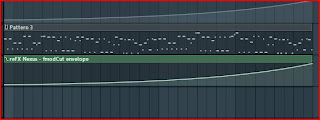
Not only the cutoff can be automated, alot of things can. Things like the tempo, main volume, volume of the different mixer channels, volume of the effects. There are endless possibilites of things to automate!
The project file is 'here' but follow the tutorial if you haven't, you will learn alot more.
Remember to check up for new posts on my blog and click the sponsored links if you like it.
If theres anything then comment below and I will answer as good as possible.
Best regards
Søren







Ingen kommentarer:
Send en kommentar