tirsdag den 28. august 2012
søndag den 26. august 2012
The Basics - The Sample
Here is a small post, with focus on the sample window as seen below:
Try opening the window and turn some of the knobs.
You will see we are using the Snare Basic.wav sample.
3 knobs are visible at the top of the window. The first Pan is whether the sound should be playing in the left or right speaker (or in the both as it does now). We see a Vol knob which controls the volume. We also have a pitch knob with has this scroll knob (the 2, which displays the pitch know range).
We see a timestretch panel with options for timestretching, pitch, the multiplicator, time and method.
Below a precomputed effects, with both knobs and '2 way-knobs' which pretty much explain them self.
In, out, a little pitch effect 'Pogo', a crossfade loop effect and the 'Silence trimming threshold'.
My best advice is simply to turn everything that can be turned, see what happens and then probably learn what they do. However, this was a small introduction to the sample window as it does not seem quite foreign.
Remember to check up for new posts on my blog and click the sponsored links if you like it.
If there is anything then comment below and I will answer as good as possible.
Best regards
Søren
Try opening the window and turn some of the knobs.
You will see we are using the Snare Basic.wav sample.
3 knobs are visible at the top of the window. The first Pan is whether the sound should be playing in the left or right speaker (or in the both as it does now). We see a Vol knob which controls the volume. We also have a pitch knob with has this scroll knob (the 2, which displays the pitch know range).
We see a timestretch panel with options for timestretching, pitch, the multiplicator, time and method.
Below a precomputed effects, with both knobs and '2 way-knobs' which pretty much explain them self.
In, out, a little pitch effect 'Pogo', a crossfade loop effect and the 'Silence trimming threshold'.
My best advice is simply to turn everything that can be turned, see what happens and then probably learn what they do. However, this was a small introduction to the sample window as it does not seem quite foreign.
Remember to check up for new posts on my blog and click the sponsored links if you like it.
If there is anything then comment below and I will answer as good as possible.
Best regards
Søren
The Basic. Explanation - The Different Windows
Fl studio has many different functions. These functions can be seen through the many windows, the program consists of. In the following section I will try to explain the elementals of these windows.
First we have the 'Browser/Plugin Picker'. Which isnt much of a plugin picker more a sample/preset/project picker. Here you can store your samples and project. It shows an detalied overview of different folders. See for your self below:
Here we have the 'Step Sequencer', which is where the actual magic happens. This is where the beats are created at a simple stage, when introduced to the pianoroll we will go deeper into both melody and beat creation. The Step Sequencer is usefull if you are dealing with samples and stuff.
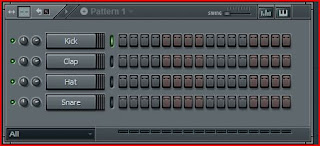
The pianoroll which was mentioned above is a function where you can design what the actual 'computer-keyboard' is going to play (you can see the different notes). The picture below gives a better picture on it (try messing around with the different notes. You can also here paint the notes):
Next we have the playlist. This window is used for 'painting' the pieces you made in the step sequencer (and the piano roll) into one song. It consists of different tracks and can host the different patterns made in the sequencer.
Another thing is the mixer. This mixer is actually used for mixing your track. Controlling the different volumes for the different channels. We see a Master channel along with 1,2,3,4,5 etc. channels. It also consists of 1-4 send channels which will be explained later.
This little overview will prepare you even more for creating sweet sounds in FL.
Remember to check up for new posts on my blog and click the sponsored links if you like it.
If there is anything then comment below and I will answer as good as possible.
Best regards
Søren
First we have the 'Browser/Plugin Picker'. Which isnt much of a plugin picker more a sample/preset/project picker. Here you can store your samples and project. It shows an detalied overview of different folders. See for your self below:
Here we have the 'Step Sequencer', which is where the actual magic happens. This is where the beats are created at a simple stage, when introduced to the pianoroll we will go deeper into both melody and beat creation. The Step Sequencer is usefull if you are dealing with samples and stuff.
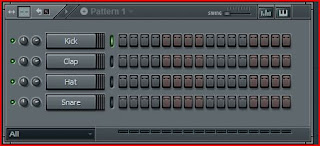
The pianoroll which was mentioned above is a function where you can design what the actual 'computer-keyboard' is going to play (you can see the different notes). The picture below gives a better picture on it (try messing around with the different notes. You can also here paint the notes):
Next we have the playlist. This window is used for 'painting' the pieces you made in the step sequencer (and the piano roll) into one song. It consists of different tracks and can host the different patterns made in the sequencer.
Another thing is the mixer. This mixer is actually used for mixing your track. Controlling the different volumes for the different channels. We see a Master channel along with 1,2,3,4,5 etc. channels. It also consists of 1-4 send channels which will be explained later.
This little overview will prepare you even more for creating sweet sounds in FL.
Remember to check up for new posts on my blog and click the sponsored links if you like it.
If there is anything then comment below and I will answer as good as possible.
Best regards
Søren
The Basic - Automation in FL studio.
One of the primary basics in music production is the ability to make the 'machine' automate something.
Since you cannot keep track of more than one thing (whether it's live or at home in the studio), automation needed. It is therefore, necessary to leave the machine to do some of the work.
First load up FL studio.
Afterwards drop this 'midi-file' (as midi-notes are needed and I am too lazy to write them my self)
Insert your favorite Imageline synthesizer (if you dont prefer any or are a beginner just choose Sytrus.) Navigate through the dropdown menu in the uber left corner to presets and choose 'Basic sub with lfo.
You will now hear the melody playing (If you press play of course). A channel settings window has also oppened. Navigate through the drop down menu uber left to 'assign free mixer track' which will make your synth appear in the mixer:
Now in the right side of the mixer, load a 'Fruity Filter' by clicking on the 'down' arrows (this is the effect section:

Right-click on Cutoff Freq and choose 'Create Automation Clip'. A red piece will now appear in the playlist window (as seen below). Press the 'Playlist - (none)' above the numbers 1,2,3,4,5,6 etc. and choose pattern 1 as your source. Now 'paint' the pattern1 on as seen below:
Shape the automation clip as below and press play. You should now hear of the melody is fading in getting lowpass-filtered. You have done it, you have made the maschine automate the Cutoff!
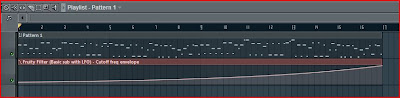
This metode can be used on the native plugins of FL. If you want to automate third party plugins, the approach is a little different. First load up your 3rd party synth. I choose ReFX Nexus. Through the dropdown menu press 'Browse parameters'. Remember to turn the knob cutoff before browsing the parameters (telling the maschine this is the parameter you are looking for).
This should lead you to something like this. Right click on Fmodcut (which in this case is the cutoff and select 'Create Automation Clip'.
The same thing as before - draw it, and there you go:
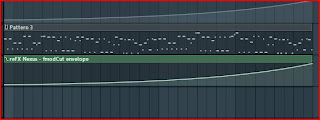
Not only the cutoff can be automated, alot of things can. Things like the tempo, main volume, volume of the different mixer channels, volume of the effects. There are endless possibilites of things to automate!
The project file is 'here' but follow the tutorial if you haven't, you will learn alot more.
Remember to check up for new posts on my blog and click the sponsored links if you like it.
If theres anything then comment below and I will answer as good as possible.
Best regards
Søren
Since you cannot keep track of more than one thing (whether it's live or at home in the studio), automation needed. It is therefore, necessary to leave the machine to do some of the work.
First load up FL studio.
Afterwards drop this 'midi-file' (as midi-notes are needed and I am too lazy to write them my self)
Insert your favorite Imageline synthesizer (if you dont prefer any or are a beginner just choose Sytrus.) Navigate through the dropdown menu in the uber left corner to presets and choose 'Basic sub with lfo.
You will now hear the melody playing (If you press play of course). A channel settings window has also oppened. Navigate through the drop down menu uber left to 'assign free mixer track' which will make your synth appear in the mixer:
Now in the right side of the mixer, load a 'Fruity Filter' by clicking on the 'down' arrows (this is the effect section:

Right-click on Cutoff Freq and choose 'Create Automation Clip'. A red piece will now appear in the playlist window (as seen below). Press the 'Playlist - (none)' above the numbers 1,2,3,4,5,6 etc. and choose pattern 1 as your source. Now 'paint' the pattern1 on as seen below:
Shape the automation clip as below and press play. You should now hear of the melody is fading in getting lowpass-filtered. You have done it, you have made the maschine automate the Cutoff!
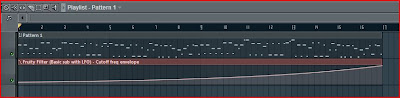
This metode can be used on the native plugins of FL. If you want to automate third party plugins, the approach is a little different. First load up your 3rd party synth. I choose ReFX Nexus. Through the dropdown menu press 'Browse parameters'. Remember to turn the knob cutoff before browsing the parameters (telling the maschine this is the parameter you are looking for).
This should lead you to something like this. Right click on Fmodcut (which in this case is the cutoff and select 'Create Automation Clip'.
The same thing as before - draw it, and there you go:
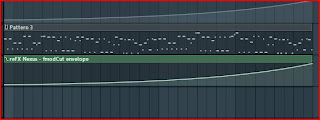
Not only the cutoff can be automated, alot of things can. Things like the tempo, main volume, volume of the different mixer channels, volume of the effects. There are endless possibilites of things to automate!
The project file is 'here' but follow the tutorial if you haven't, you will learn alot more.
Remember to check up for new posts on my blog and click the sponsored links if you like it.
If theres anything then comment below and I will answer as good as possible.
Best regards
Søren
EDM-Tutorials
Hello and welcome to this blog.
My name is Søren. I am 19 years old, from Denmark and have been producing electronic music for about 5 years now. I feel it is the time to share my knownledge about music-production with the rest of the world.
I will in the coming months (years) try to upload tutorials and tips on how to make electronic music. There will be new posts between 2 and 3 times a week.
The order of 'these' posts would be roughly chronological so the basic knowledge comes first. I will then try to advance and bring in the more difficult stuff afterwards.
It will mainly be in the program 'FL Studio', however, I may try out in Ableton Live as well.
The posts will primary concern EDM (electronic dance music).
Everything from Sound Design to the technical aspect will be explained.
I hope you will enjoy the blog and spread the word if you feel it gives you something.
Best regards
Søren
Abonner på:
Kommentarer (Atom)











