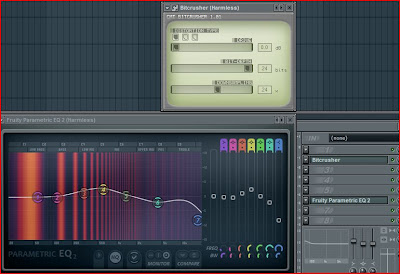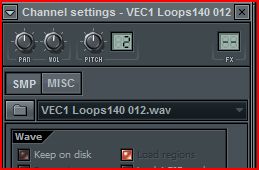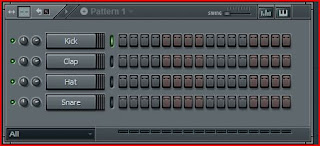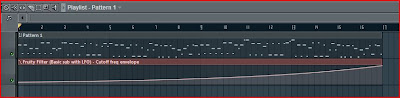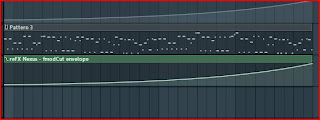We are now going to make a basic dubstep beat.
First make the tempo (bpm) 143 (the basic is 140):
We are first doing the actual beat by assigning the drums. Clone as below, set volume and assign notes:

Second assign these drums a mixer track and Eq them as below:

After put to snare notes and assign them to a mixer channel aswell:
Make the hihat as below, doing the notes between the snare and kick ones. Try to play the sounds to a feeling of where we are going!
When done with the hihat notes try to control the velocity as below and see what it sounds like, the dropdown menu will come if you click the little 'levels' button to the right


After that go to the snare mixerchannel and do as below, we are adding reverb and equing it abit.
Next, add a 3xosc. and do as below, we are selecting a saw wave. using one single oscilator
do the envelope as below along with the LFO (which is the main ingredience in producing dubstep, the LFO = woobble bass)

Write these two notes.
Assign the 3xosc to a mixer channel and do as below. The bitcrusher plugin can be downloaded free off the web. Also add a paramatic Eq.
You are actually done now, but because we doesnt want this dark 'no-melo' dubstep, we'll add a synth to make a melody.
Insert a WASP XT use the preset below and assign it to a mixer channel along with adding the shown effects, reverb and sound enhancer.
Open the pianoroll and write some notes that goes to the notes the bass had (F3), you can also just use mine.
For a better and simply mastering (we will come into this later) add a soundgoodizer to your masterchannel and tweek it as below.
You are done now, write it in your play list and play the dubstep beat!
Remember to check up for new posts on my blog and click the sponsored links if you like it.
If there is anything then comment below and I will answer as good as possible.
Here is the flp:
http://www29.zippyshare.com/v/31516180/file.html
Best regards
Søren